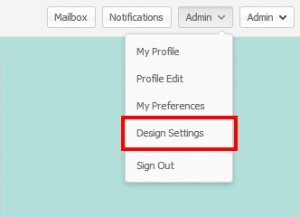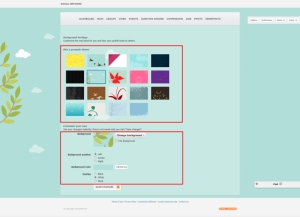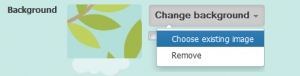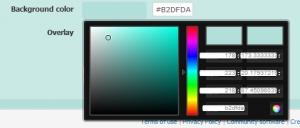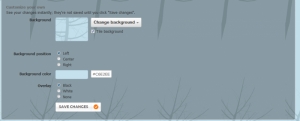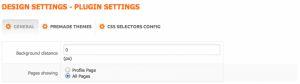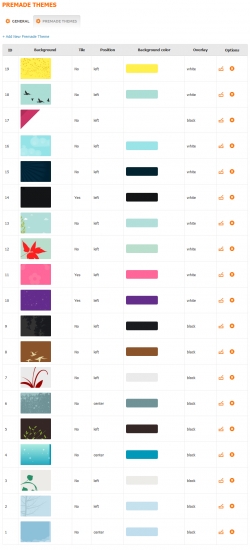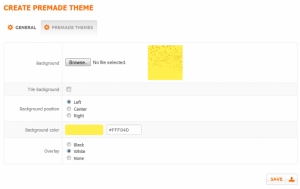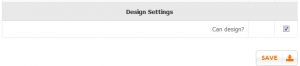We build. You grow.
Get best community software hereStart a social network, a fan-site, an education project with oxwall - free opensource community software
Design Settings Plugin | plugin
Design Settings Plugin
| Last updated | Jul 3 '17 |
| Published | Jul 17 '14 |
More items by this user
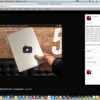
Videoviewer is a video viewer plugin which inherits versatility and friendly interface of Facebook and Google Plus’s video viewer....
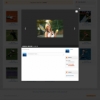
PhotoEvent is a photo extension for EVENT plugin. Allow users to upload and view photos for each event with tags, rates, and comments.
<<< If...

Your users can Submit question, Search and Filter questions by category, title, get answered from others. Users can reply to a question or an...
Details
| Plugin title | Design Settings Plugin |
| Item published | iDragon Solution Co., Ltd |
| Category | Interface, Social networking |
| Price | $22 |
| Compatible with | 1.8.0, 1.8.1, 1.8.2, 1.8.3, 1.8.4 |
| Demo page | owdemo.idragonsolution.com/design/settings |
| License | OSCL |
| Description |
Design Settings plugin helps users create themes ( designs ) as they want by customizing or choosing and editing themes made by admin.
When you customize design of your profile, everything you see on... Design Settings plugin helps users create themes ( designs ) as they want by customizing or choosing and editing themes made by admin. When you customize design of your profile, everything you see on site will be set in the theme you have chosen. Others will see your theme on your profile page. ---------------------------------------------------------------------------------------- Supports for all Oxwall's themes (If you are using third party theme, please ask us first!) ** To customize your own design: ** If you want to upload your own background image or customize the sidebar and color scheme of your page, follow the steps below. 1. Sign in to your account. 2. Clicking on Design Settings on Profile menu in the top of page. 3. Scroll down to the Customize your own section. 4. Click on Choose file to upload a background image. Images justify to the top left of the screen. You cannot stretch your image to fit. 5. Check the box to Tile background if you want your picture to repeat across the background. 6. Choose whether your Background position will be left, center or right. 7. If your image isn't very large, choose the background color that will show behind the image. 8. Choose a black , white or none transparent overlay. 9. Click Save changes. ** To customize your design with a premade theme: ** 1. Sign in to your account. 2. Clicking on Design Settings on Profile menu in the top of page. 3. You will see a Pick a premade theme menu, select a premade theme by clicking on the design you would like to use. 4. Click Save changes at the bottom of the page to finish. It's as simple as that! ** Try our demo here http://oxwall.idragonsolution.com/design/settings http://owdemo.idragonsolution.com/user/admin *Account for demo site: tester1@yahoo.com/123456 ** If you have any questions, please contact us directly via email dragonit80@gmail.com or via our ticket sytem: http://ticket.idragonsolution.com/open.php ** Refund policy: http://idragonsolution.com/privacy-policy Read more |
| Total product rate |
Based on 12 reviews |